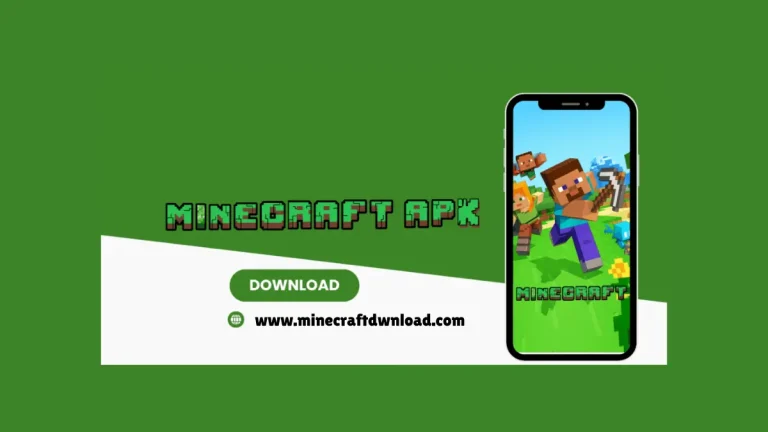How Can We Back up Minecraft Data and Worlds? 2025
How Can We Back up Minecraft Data and Worlds? 2025

Minecraft is a fun and creative game where players build, explore, and survive in different worlds. Many players spend hours creating amazing things, and the losing of that progress can be very upsetting. Sometimes, the game may crash, your device could break, or your world might get deleted by mistake, that is why it is very important to back up your Minecraft data and worlds. A backup is a copy of your world that you save in a safe place. If something goes wrong, you can use the backup to get your world back.
Here we will learn how to back up Minecraft worlds step by step, whether you play on PC, mobile, or console. It is simple, free, and can save your hard work from being lost forever.
Why Do We Need to Get a Backup?
We need to back up Minecraft worlds to protect our hard work and progress. Many players spend hours or even days building houses, castles, farms, and other amazing things. If the game crashes, your worlds get corrupted, or you accidentally delete them, everything can be lost in seconds.
Back up of Minecraft data and worlds help you avoid starting all over again. Sometimes, updates or mods can break a world, so having a saved copy gives you a safe way to go back. If you are switching devices or sharing your world with a friend, a backup makes it easy to move or copy your world.
Method to Back up Minecraft Data & Worlds on PC
If you play Minecraft on a PC using the Java Edition, backing up your worlds is very simple. Follow these easy steps to create a safe Back up of Minecraft world and data.
1: Backing Up Minecraft Worlds
- 1. Go to the Minecraft game folder.
- 2. Open the saves folder.
- 3. Find the world you want to back up.
- 4. Right-click the world folder and click ‘Copy’.
- 5. Paste it somewhere safe, like the desktop or Google Drive.
- 6. This saves all your buildings and progress.
- 7. You can restore it anytime if something goes wrong.
2: Backing Up Minecraft Data
- 1. First of all, go to the main Minecraft folder.
- 2. Copy the txt file to save your game settings.
- 3. Copy the resource packs folder to back up custom textures.
- 4. Copy the screenshots folder to save your Minecraft pictures.
- 5. Copy the mods folder if you use Minecraft Forge.
- 6. Paste these folders into a backup location like a USB or cloud drive.
Tools You Can Use for Easy Backup
- 1. MCEdit: A Java tool for editing and backing up parts of your world.
- 2. Dropbox: Another cloud service where you can keep your backup safe.
- 3. Minecraft Realms: A paid option that saves your world online automatically.
- 4. Google Drive: A free cloud storage to save your world folders online.
- 5. WinRAR or ZIP: Compress your world folder into a ZIP file for easy storage.
Tips for Safe Backups
- 1. Always back up before installing mods or updates.
- 2. Name your backup folders with the date.
- 3. Don’t edit the backup folder unless you know what you are doing.
- 4. Schedule regular backups every few days or weekly.
- 5. Never replace a world file without making a backup first.
- 6. Keep backups in organized folders to find them easily.
Conclusion
Back up Minecraft data and worlds is a smart and easy way to protect your hard work. Whether you are playing on PC, mobile, or console, making a copy of your world takes only a few minutes and can save you from losing everything. By following simple steps and using tools like cloud storage or USB drives, you can keep your creations safe.
Regular backups also give you peace of mind, especially before updates or big builds. So, always make a habit of saving copies of your Minecraft data and worlds. It is the best way to protect all your creativity and hard work in the game.